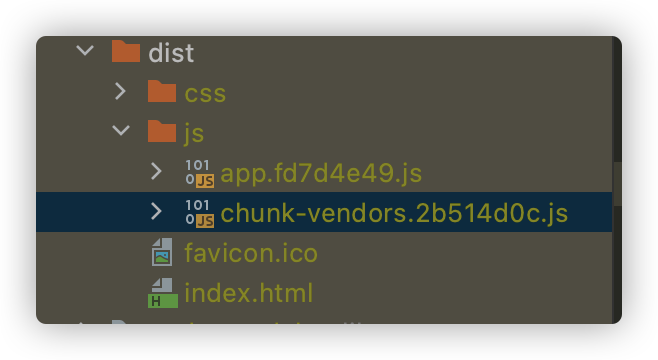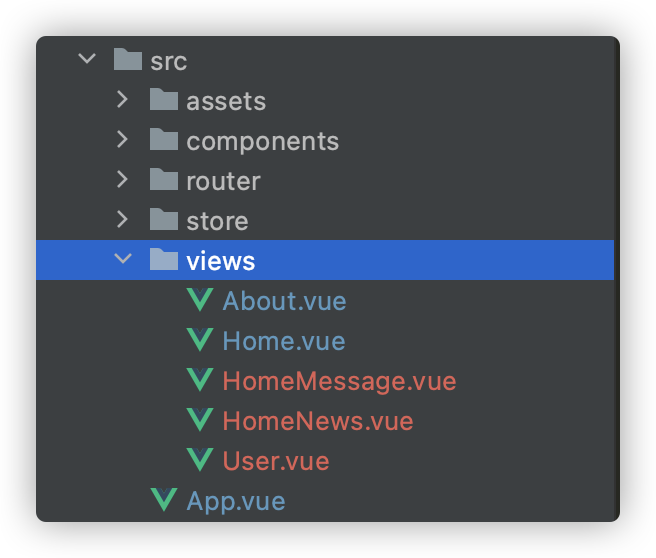本文实例为大家分享了js实现轮播图效果的具体代码,供大家参考,具体内容如下
结合我们前面学过的:鼠标监听事件(移入移出、点击),创建节点,排他思想、定时器等,就可以实现一个能手动和自动播放的轮播图
效果图

代码
1. css
/*清除元素默认的内外边距 */
* {
margin: 0;
padding: 0
}
body{
width: 1000px;
margin: 0 auto;
}
/*去掉列表前面的小点*/
li {
list-style: none;
}
/*图片没有边框 去掉图片底侧的空白缝隙*/
img {
border: 0; /*ie6*/
vertical-align: middle;
}
/*取消链接的下划线*/
a {
color: #666;
text-decoration: none;
}
a:hover {
color: #e33333;
}
.fl {
float: left;
}
.fr {
float: right;
}
.focus {
position: relative;
width: 721px;
height: 455px;
background-color: purple;
overflow: hidden;
margin-top: 20px;
}
.focus ul {
position: absolute;
top: 0;
left: 0;
width: 600%;
}
.focus ul li {
float: left;
}
.arrow-l,
.arrow-r {
display: none;
position: absolute;
top: 50%;
margin-top: -20px;
width: 24px;
height: 40px;
background: rgba(0, 0, 0, .3);
text-align: center;
line-height: 40px;
color: #fff;
font-family: 'icomoon';
font-size: 18px;
z-index: 2;
}
.arrow-r {
right: 0;
}
.circle {
position: absolute;
bottom: 10px;
left: 50px;
}
.circle li {
float: left;
width: 8px;
height: 8px;
/*background-color: #fff;*/
border: 2px solid rgba(255, 255, 255, 0.5);
margin: 0 3px;
border-radius: 50%;
/*鼠标经过显示小手*/
cursor: pointer;
}
.current {
background-color: #fff;
}
2. html
<div class="focus fl">
<!-- 左侧按钮 -->
<a href="javascript:;" rel="external nofollow" rel="external nofollow" class="arrow-l arrow"> < </a>
<!-- 右侧按钮 -->
<a href="javascript:;" rel="external nofollow" rel="external nofollow" class="arrow-r arrow"> > </a>
<!-- 核心的滚动区域 -->
<ul>
<li>
<a href="#" rel="external nofollow" rel="external nofollow" rel="external nofollow" rel="external nofollow" ><img src="images/focus.jpg" alt=""></a>
</li>
<li>
<a href="#" rel="external nofollow" rel="external nofollow" rel="external nofollow" rel="external nofollow" ><img src="images/focus1.jpg" alt=""></a>
</li>
<li>
<a href="#" rel="external nofollow" rel="external nofollow" rel="external nofollow" rel="external nofollow" ><img src="images/focus2.jpg" alt=""></a>
</li>
<li>
<a href="#" rel="external nofollow" rel="external nofollow" rel="external nofollow" rel="external nofollow" ><img src="images/focus3.jpg" alt=""></a>
</li>
</ul>
<!-- 小圆圈 -->
<ol class="circle">
</ol>
</div>
3. JavaScript
window.addEventListener('load', function() {
// 1. 获取元素
var arrow_l = document.querySelector('.arrow-l');
var arrow_r = document.querySelector('.arrow-r');
var focus = document.querySelector('.focus');
var focusWidth = focus.offsetWidth;
// 2. 鼠标经过focus 就显示隐藏左右按钮
focus.addEventListener('mouseenter', function() {
arrow_l.style.display = 'block';
arrow_r.style.display = 'block';
clearInterval(timer);
timer = null; // 清除定时器变量
});
focus.addEventListener('mouseleave', function() {
arrow_l.style.display = 'none';
arrow_r.style.display = 'none';
timer = setInterval(function() {
//手动调用点击事件
arrow_r.click();
}, 2000);
});
// 3. 动态生成小圆圈 有几张图片,我就生成几个小圆圈
var ul = focus.querySelector('ul');
var ol = focus.querySelector('.circle');
// console.log(ul.children.length);
for (var i = 0; i < ul.children.length; i++) {
// 创建一个小li
var li = document.createElement('li');
// 记录当前小圆圈的索引号 通过自定义属性来做
li.setAttribute('index', i);
// 把小li插入到ol 里面
ol.appendChild(li);
// 4. 小圆圈的排他思想 我们可以直接在生成小圆圈的同时直接绑定点击事件
li.addEventListener('click', function() {
// 干掉所有人 把所有的小li 清除 current 类名
for (var i = 0; i < ol.children.length; i++) {
ol.children[i].className = '';
}
// 留下我自己 当前的小li 设置current 类名
this.className = 'current';
// 5. 点击小圆圈,移动图片 当然移动的是 ul
// ul 的移动距离 小圆圈的索引号 乘以 图片的宽度 注意是负值
// 当我们点击了某个小li 就拿到当前小li 的索引号
var index = this.getAttribute('index');
// 当我们点击了某个小li 就要把这个li 的索引号给 num
num = index;
// 当我们点击了某个小li 就要把这个li 的索引号给 circle
circle = index;
// num = circle = index;
console.log(focusWidth);
console.log(index);
animate(ul, -index * focusWidth);
})
}
// 把ol里面的第一个小li设置类名为 current
ol.children[0].className = 'current';
// 6. 克隆第一张图片(li)放到ul 最后面
var first = ul.children[0].cloneNode(true);
ul.appendChild(first);
// 7. 点击右侧按钮, 图片滚动一张
var num = 0;
// circle 控制小圆圈的播放
var circle = 0;
// flag 节流阀
var flag = true;
arrow_r.addEventListener('click', function() {
if (flag) {
flag = false; // 关闭节流阀
// 如果走到了最后复制的一张图片,此时 我们的ul 要快速复原 left 改为 0
if (num == ul.children.length - 1) {
ul.style.left = 0;
num = 0;
}
num++;
animate(ul, -num * focusWidth, function() {
flag = true; // 打开节流阀
});
// 8. 点击右侧按钮,小圆圈跟随一起变化 可以再声明一个变量控制小圆圈的播放
circle++;
// 如果circle == 4 说明走到最后我们克隆的这张图片了 我们就复原
if (circle == ol.children.length) {
circle = 0;
}
// 调用函数
circleChange();
}
});
// 9. 左侧按钮做法
arrow_l.addEventListener('click', function() {
if (flag) {
flag = false;
if (num == 0) {
num = ul.children.length - 1;
ul.style.left = -num * focusWidth + 'px';
}
num--;
animate(ul, -num * focusWidth, function() {
flag = true;
});
// 点击左侧按钮,小圆圈跟随一起变化 可以再声明一个变量控制小圆圈的播放
circle--;
// 如果circle < 0 说明第一张图片,则小圆圈要改为第4个小圆圈(3)
// if (circle < 0) {
// circle = ol.children.length - 1;
// }
circle = circle < 0 ? ol.children.length - 1 : circle;
// 调用函数
circleChange();
}
});
function circleChange() {
// 先清除其余小圆圈的current类名
for (var i = 0; i < ol.children.length; i++) {
ol.children[i].className = '';
}
// 留下当前的小圆圈的current类名
ol.children[circle].className = 'current';
}
// 10. 自动播放轮播图
var timer = setInterval(function() {
//手动调用点击事件
arrow_r.click();
}, 2000);
})
重点!!!
用到的实现图片移动的动画文件,animate.js
function animate(obj, target, callback) {
// console.log(callback); callback = function() {} 调用的时候 callback()
// 先清除以前的定时器,只保留当前的一个定时器执行
clearInterval(obj.timer);
obj.timer = setInterval(function() {
// 步长值写到定时器的里面
// 把我们步长值改为整数 不要出现小数的问题
// var step = Math.ceil((target - obj.offsetLeft) / 10);
var step = (target - obj.offsetLeft) / 10;
step = step > 0 ? Math.ceil(step) : Math.floor(step);
if (obj.offsetLeft == target) {
// 停止动画 本质是停止定时器
clearInterval(obj.timer);
// 回调函数写到定时器结束里面
// if (callback) {
// // 调用函数
// callback();
// }
callback && callback();
}
// 把每次加1 这个步长值改为一个慢慢变小的值 步长公式:(目标值 - 现在的位置) / 10
obj.style.left = obj.offsetLeft + step + 'px';
}, 15);
}
以上就是本文的全部内容,希望对大家的学习有所帮助,也希望大家多多支持NICE源码。