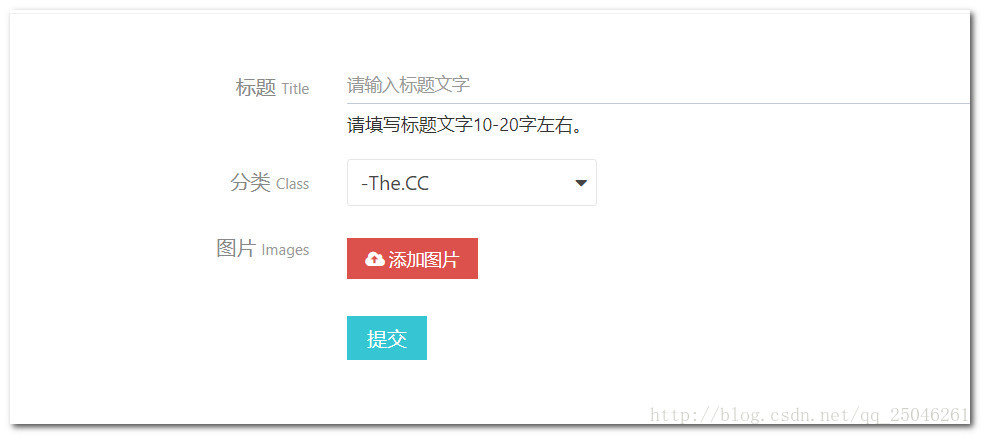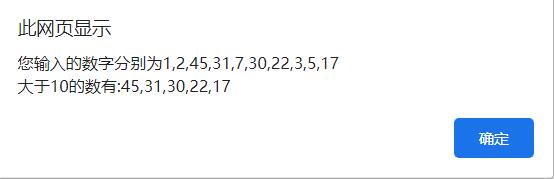现在实现的有基础用法、可清空、密码框,参考链接:https://element.eleme.cn/#/zh-CN/component/input



HTML代码:想要测试哪个组件,直接将对应组件解开注释即可,标红的js和css记得修改成你自己的位置。
<!DOCTYPE html>
<html>
<head>
<meta charset="utf-8">
<title>js实现可清空input组件</title>
<script src="../js/input/jsInput.js"></script>
<link rel="stylesheet" type="text/css" href="../css/jsInput.css" rel="external nofollow" />
</head>
<body>
<script>
//普通input输入框
document.write(createElementInput())
//添加可清空功能clearable
//document.write(createElementInput("clearable"))
//实现密码框show-password
//document.write(createElementInput("show-password"))
</script>
</body>
</html>
JS代码:
function createElementInput(str){
var temp = str;
var html = "<div id='my_input_div' onmouseover='addClearNode(\""+str+"\")'' onmouseout='hiddenClearNode(\""+str+"\")''>";
html += "<input id='my_input' placeholder='请输入内容'";
if(str){
if(str == 'show-password'){
html+=" type = 'password' ";
}
}
html += "oninput='addClearNode(\""+str+"\")'";
html += "onclick='changeColor(\""+str+"\")'";
html += "onblur='hiddenClearNode(\""+str+"\")'/>";
if(str){
html += "<input id='"+str+"' onmousedown='changeValue(\""+str+"\")'/>";
}
html += "</div>"
return html;
}
//box-shadow: 0 0 0 20px pink; 通过添加阴影的方式显示边框
function changeColor(str){
//alert(str)
document.getElementById("my_input_div").style.boxShadow="0 0 0 2px #409eff";
//获取inpu的值
var value = document.getElementById('my_input').value;
var button = document.getElementById(str);
//添加判断 如果输入框中有值 则显示清空按钮
if(value){
if(button){
button.style.visibility = "visible"
}
}
}
//应该输入内容之后使用该事件
function addClearNode(str){
var value = document.getElementById('my_input').value;
var button = document.getElementById(str);
//alert(value)
if(value){
if(button){
//将button设置为可见
button.style.visibility = 'visible'
}
}else{
//判断该属性是否存在
if(button){
//将button设置为不可见
button.style.visibility = 'hidden'
}
}
//选中后div添加选中样式 高亮显示
document.getElementById("my_input_div").style.outline="0 0 0 2px #409eff";
}
//改变input中的值
function changeValue(str){
if(str){
if(str == 'clearable'){
clearValues(str);
}else if(str == 'show-password'){
showPassword();
}
}
}
//清空输入值
function clearValues(str){
document.getElementById("my_input").value = "";
document.getElementById(str).style.visibility = "hidden";
//仍然处于选中状态 div边框突出阴影
document.getElementById("my_input_div").style.boxShadow="0 0 0 2px #409eff"
}
//隐藏清除按钮
function hiddenClearNode(str){
var button = document.getElementById(str);
if(button){
button.style.visibility="hidden";
}
//将div阴影设置为0
document.getElementById("my_input_div").style.boxShadow="0 0 0"
}
//显示密码
function showPassword(){
var myInput = document.getElementById('my_input');
var password = myInput.value;
var type = myInput.type;
//alert(type)
if(type){
if(type == 'password'){
myInput.type = '';
myInput.value = password;
}else{
myInput.type = 'password';
myInput.value = password;
}
}
//仍然处于选中状态 div边框突出阴影
document.getElementById("my_input_div").style.boxShadow="0 0 0 2px #409eff"
}
CSS代码:
#my_input_div{
width: 150px;
border: 1px solid silver;
border-radius: 4px;
position: relative;
}
#my_input{
height: 30px;
width:100px;
margin-left: 6px;
border: none;
outline: none;
cursor: pointer;
}
#clearable{
height: 20px;
width: 15px;
text-align: center;
visibility:hidden;
border: none;
outline: none;
color: #409eff;
cursor: pointer;
background-image: url(../image/clear.svg);
background-repeat: no-repeat;
background-size: 12px;
position: absolute;
top: 10px;
left: 120px;
display: inline-block;
}
#show-password{
height: 20px;
width: 15px;
text-align: center;
visibility:hidden;
border: none;
outline: none;
color: #409eff;
cursor: pointer;
background-image: url(../image/eye.svg);
background-repeat: no-repeat;
background-size: 12px;
position: absolute;
top: 10px;
left: 120px;
display: inline-block;
}
剩下的功能会慢慢被完善……
到此这篇关于纯生js实现Element中input组件的部分功能(慢慢完善)并封装成组件的文章就介绍到这了,更多相关js实现input组件功能内容请搜索NICE源码以前的文章或继续浏览下面的相关文章希望大家以后多多支持NICE源码!