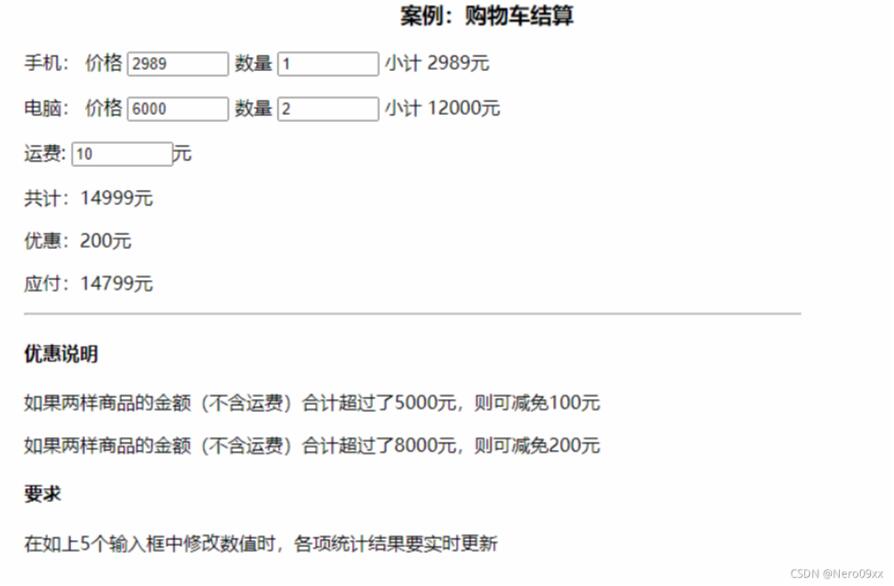本文实例为大家分享了Javascript实现登录框拖拽效果的具体代码,供大家参考,具体内容如下
需求分析
1、点击弹出登录框
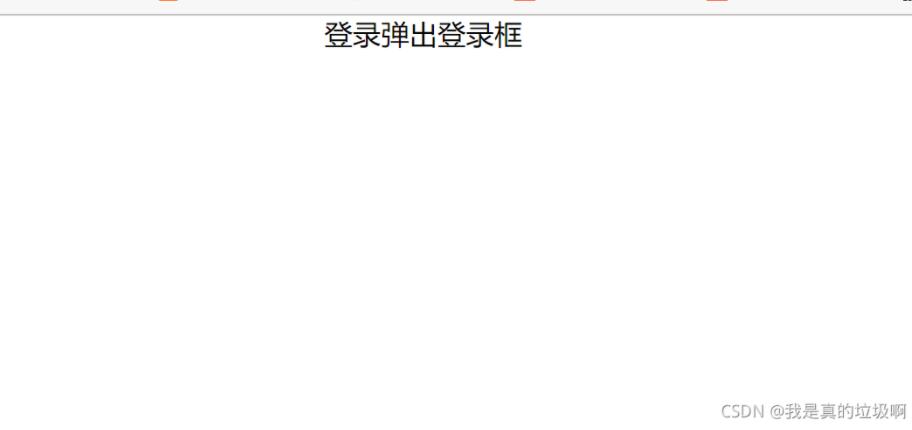
2、在登录框的特定区域可以将登录框拖拽至任意位置
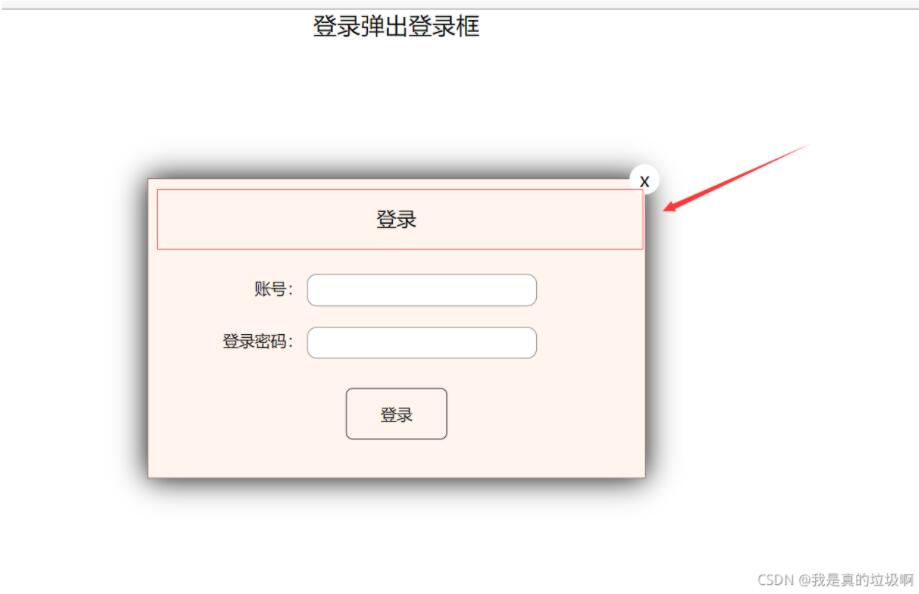
3、可以关闭登录框,并且下一次点击弹出登录框归位
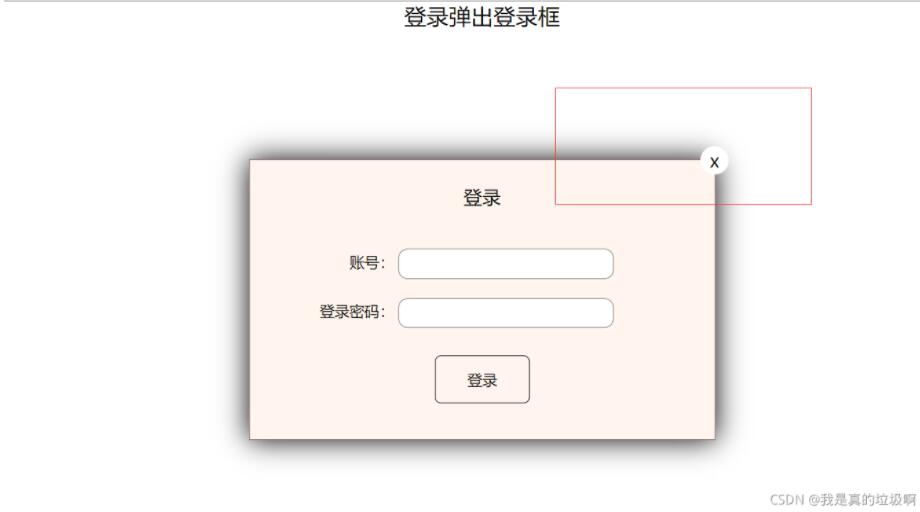
具体实现
完整代码
<!DOCTYPE html>
<html lang="en">
<head>
<meta charset="UTF-8">
<meta http-equiv="X-UA-Compatible" content="IE=edge">
<meta name="viewport" content="width=device-width, initial-scale=1.0">
<title>Document</title>
<style>
* {
padding: 0;
margin: 0;
}
a {
text-decoration: none;
color: black;
}
.login-header {
/* margin: 0 auto; */ /* 必须设置width才能起作用 */
height: 30px;
line-height: 30px;
font-size: 24px;
text-align: center;
}
.login {
width: 500px;
height: 300px;
position: absolute;
border: #725252 solid 1px;
/* transform: translate(-50%,-50%); */
left: 50%;
top: 50%;
/* 这里不能有margin,因为我们只改变了left和right 的只,当移动过后 margin还会再次生效导致失败 */
/* margin-left: -250px;
margin-top: 50px; */
background-color: seashell;
transform: translate(-50%, -50%);
z-index: 9999;
box-shadow: 0 0 30px black;
display: none;
}
.login-title {
position: relative;
margin: 20px 0 0 0;
height: 40px;
line-height: 40px;
text-align: center;
font-size: 20px;
cursor: move;
}
.close-btn {
position: absolute;
width: 30px;
height: 30px;
right: -15px;
top: -35px;
border-radius: 50%;
background-color: #ffffff;
line-height: 30px;
}
.login-content{
margin: 15px auto;
width: 450px;
height: 230px;
}
.login-input label{
margin-top: 20px;
margin-left: 30px;
width: 100px;
text-align: right;
height: 30px;
line-height: 30px;
display: inline-block;
}
.login-input input {
height: 30px;
width: 230px;
border-radius: 10px;
border: 1px solid rgba(0, 0, 0, .5);
}
.login-btn {
width: 100px;
height: 50px;
margin: 30px auto;
border: 1px solid black;
border-radius: 7px;
line-height: 50px;
text-align: center;
}
</style>
</head>
<body>
<div class="login-header"><a href="javascript:;" rel="external nofollow" rel="external nofollow" >登录弹出登录框</a></div>
<div class="login">
<div class="login-title">登录
<span><a href="javascript:;" rel="external nofollow" rel="external nofollow" class="close-btn">x</a></span>
</div>
<div class="login-content">
<div class="login-input">
<label for="name">账号:</label>
<input type="text" id="name">
</div>
<div class="login-input">
<label for="pwd">登录密码:</label>
<input type="password" id="pwd">
</div>
<div class="login-btn">登录</div>
</div>
</div>
<script>
let out = document.querySelector('.login-header');
let login_box = document.querySelector('.login');
let title = document.querySelector('.login-title');
let close = document.querySelector('.close-btn');
let move = document.querySelector('.login-content');
out.addEventListener('click',function() {
login_box.style.display = 'block';
});
close.addEventListener('click',function () {
login_box.style.left = 50 + '%';
login_box.style.top = 50 + '%' ;
login_box.style.display = 'none';
});
/* 只有title可以移动 */
title.addEventListener('mousedown',function(e) {
/* 按下鼠标的一瞬间计算出鼠标在title中的距离,并在下一次按下鼠标前保持不变 */
/* 这里必须要用login_box的offset,因为在title之前已经有绝对定位的login_box了,它的offset都为0 */
let mousex = e.pageX - login_box.offsetLeft;
let mousey = e.pageY - login_box.offsetTop;
console.log(mousex,mousey);
/* 这里为什么用的是doucument而不用title原因是鼠标可能移动过快超出了title的范围,还有就是防止title盒子被遮挡,鼠标不在title上面从前无法触发移动和取消事假,从而不能失效 */
function movee(e) {
login_box.style.left = e.pageX - mousex + 'px';
login_box.style.top = e.pageY - mousey + 'px' ;
}
document.addEventListener('mousemove',movee)
document.addEventListener('mouseup',function () {
document.removeEventListener('mousemove',movee)
})
});
</script>
</body>
</html>
点击弹出登录框的实现方式
使用JavaScript的点击事件,当点击弹出时将登录框的display设置未block即可
out.addEventListener('click',function() {
login_box.style.display = 'block';
});
拖拽效果的实现
拖拽效果的实现分为三个步骤:
- 鼠标按下,获取鼠标在登陆框中的坐标
- 鼠标移动,获取登陆框移动的位置
- 松开鼠标,解除鼠标移动的事件
1.鼠标按下,获取鼠标在登陆框中的坐标
如何获得鼠标在登陆框中的位置呢? 在这里我们使用页面中鼠标的坐标减去登录框上左边距的方法.
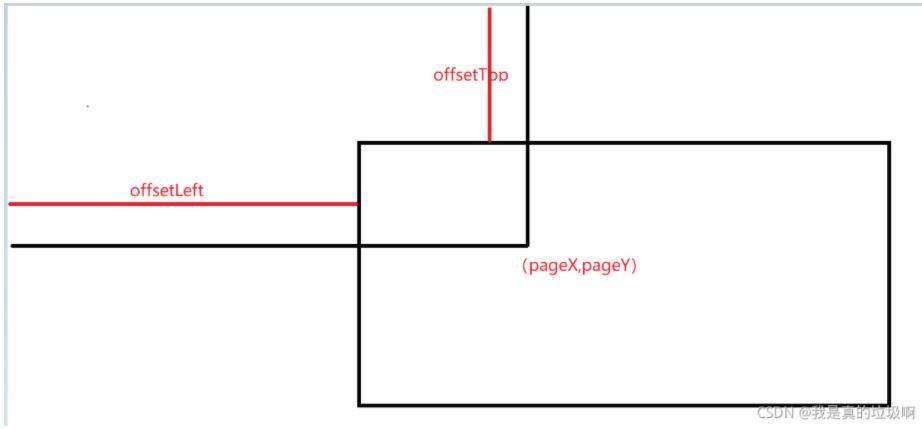
由上图可得到,鼠标在登陆框内的坐标未:( x , y ) = ( p a g e X − o f f s e t L e f t , P a g e Y − o f f s e t T o p ) (x,y) = (pageX – offsetLeft, PageY – offsetTop)(x,y)=(pageX−offsetLeft,PageY−offsetTop)
当让在这里是没有考虑边框对offset的影响.
/* 按下鼠标的一瞬间计算出鼠标在title中的距离,并在下一次按下鼠标前保持不变 */ /* 这里必须要用login_box的offset,因为在title之前已经有绝对定位的login_box了,它的offset都为0 */ let mousex = e.pageX - login_box.offsetLeft; let mousey = e.pageY - login_box.offsetTop;
2.鼠标移动,获取登录框的位置
这时候鼠标在登录框的位置在鼠标松开之前是不会在变化的,我们可以利用这个特性来得到当前登录框的位置。那就是鼠标在页面中的坐标减去鼠标在页面中的坐标即可。这里就不再做过多的解释了。
/* 这里为什么用的是doucument而不用title原因是鼠标可能移动过快超出了title的范围,还有就是防止title盒子被遮挡,鼠标不在title上面从前无法触发移动和取消事假,从而不能失效 */
function movee(e) {
login_box.style.left = e.pageX - mousex + 'px';
login_box.style.top = e.pageY - mousey + 'px' ;
}
document.addEventListener('mousemove',movee)
3.松开鼠标,解除鼠标移动的事件
document.addEventListener('mouseup',function () {
document.removeEventListener('mousemove',movee)
})
关闭登录框,位置归位
将其display设置为none即可,具体看代码。
close.addEventListener('click',function () {
login_box.style.left = 50 + '%';
login_box.style.top = 50 + '%' ;
login_box.style.display = 'none';
});
效果展示
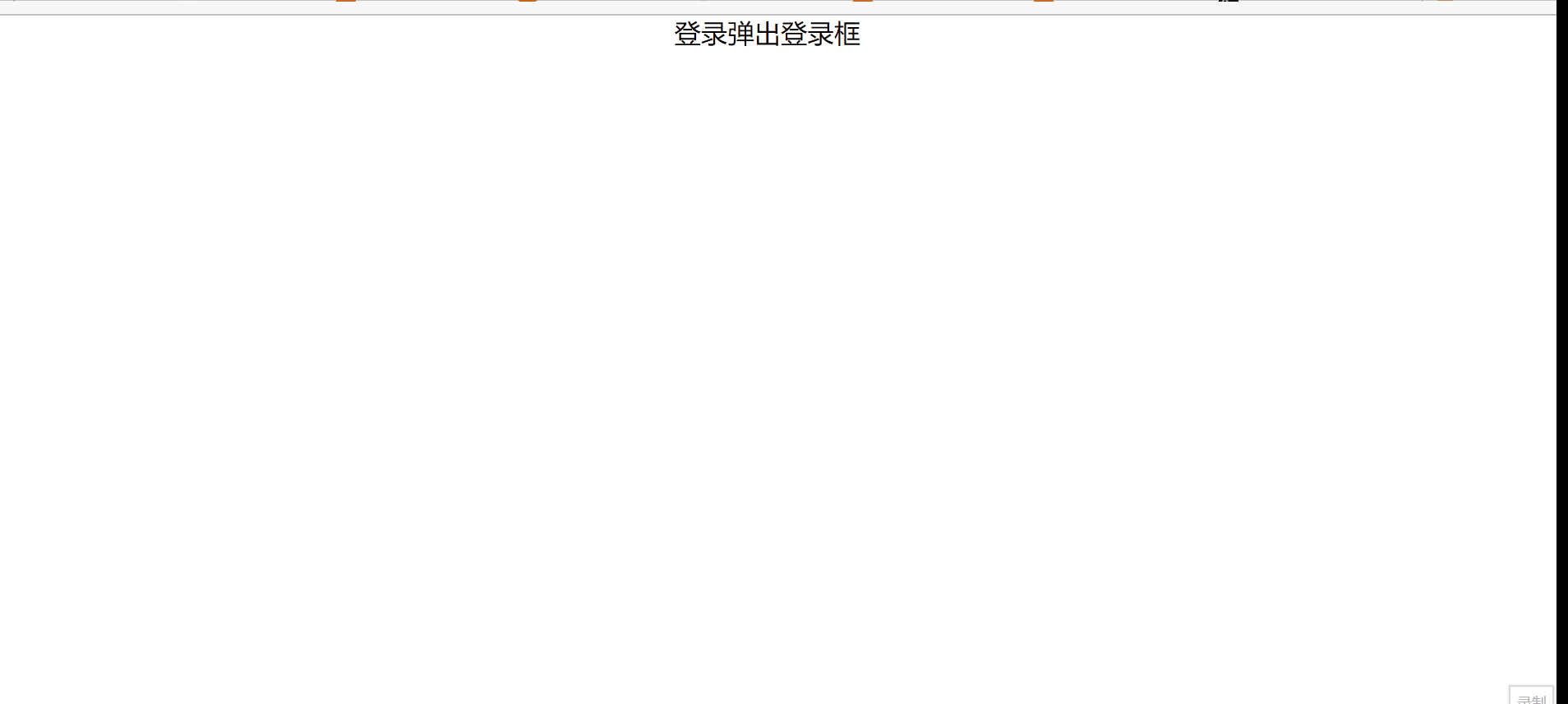
代码实现时遇到的困难
1、使用margin居中时必须要有width,好久没写代码了都有点忘记了。
2、因为给登录框设置了margin导致移动错位,这是因为我的坐标计算公式是没有考虑margin的(只考虑了定位的left和right),导致登录框到达了坐标位置又因为magin又调整了位置。解决的方法应该时在计算移动的坐标时减去margin即可。
3、offset是相对了有定位的父级节点来说的,要牢记。
4、为什么鼠标移动时是对document绑定的事件?
为了放置鼠标移动过快时间无法正确处理所以事件绑定到document上。若这个登录框没有加绝对定位,那么在移动的过程中可能会被其他的元素遮挡,所以移动事件不能绑定在登录框上,而是绑定在document上。
以上就是本文的全部内容,希望对大家的学习有所帮助,也希望大家多多支持NICE源码。